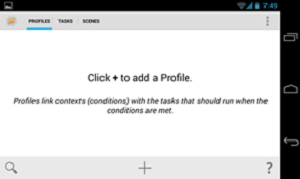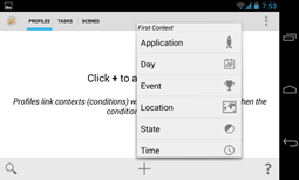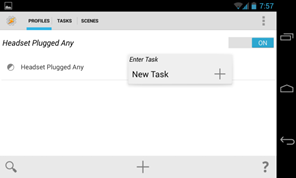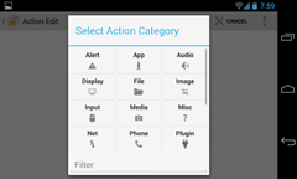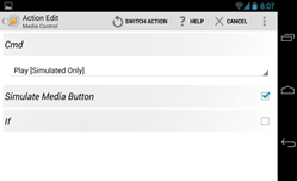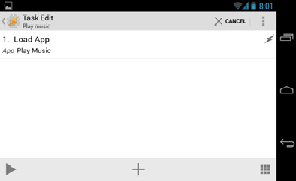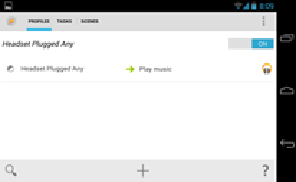Tasker is an automation app that makes life a little more pleasant. The concept here is simple, you create a “recipe” for actions based on a particular trigger. For the tech savvy, all this means is that you can make your phone perform a certain task when a particular trigger occurs. Tasker allows you to automate almost anything you can think of on your phone. It’s even popular in spite of only having a paid version, which shows just how powerful it is.
A deeper dive into Tasker.
Tasker takes advantage of Android’s openness and versatility to help you do more. Want to turn on Bluetooth when you get in the car? Tasker can do that. Want to disable your lockscreen while you’re at home? Tasker can do that, too. Want to hack together your own personal assistant to read out texts and caller ID while driving, and dictate responses? Tasker can do that, and one of its plugins can do it even better. Tasker can replace (and does replace) many apps for many people, if they delve into the actions and contexts that can make all of this happen and tinker.
The app uses formula define by using “contexts” and “tasks.”
- The context defines the situation in which the task is triggered. For example, time of day, location, or the state in which your phone is in (like charging).
- Tasks are the actions the phone takes when it’s in any given context, or situation. This can be anything from toggling a system setting to sending a text message.
The process of getting started with Tasker application.
To use Tasker, you’ll need to know its jargon. Tasker monitors your phone for contexts and performs tasks based on them. A profile is a combination of a context and a task.
For example, let’s say you wanted to automatically enable silent mode at 10 p.m. every day. You’d create a task that enables silent mode and link it to a context that specifies 10 p.m. When 10 p.m. rolls around, Tasker would set your phone to silent mode.
These are just examples, and contexts can be much more than just times. For example, you could set a context that occurs when you have a specific app open or when you arrive at a specific geographical location. You can also create profiles that rely on multiple contexts being true and specify multiple actions that occur in a task. Tasker is extremely flexible.
Basic guidance process for getting started with Tasker application.
Creating a Profile – As an example, create a simple profile that opens a music player app when you plug in headphones.
First, tap the + button on Tasker’s Profiles tab.
Create an event that needs to occur when headphones are plugged in, select State -> Hardware -> Headset Plugged.
After you select your context, you’ll be able to customize it more. Here, you will have options for selecting whether you care if the headset has a mic or selecting the Invert option, which will create a context that occurs when you unplug headphones. After you’re done customizing these settings, tap the back button at the top-left corner of the screen.
You’ve now set up a context. Tasker will allow you to select a task — tap New Task to create a new one and link it to the context. You’ll be asked to provide a name for your task.
Tap the + button on the next screen to add actions. A simple task can involve a single action, while a more complex task can involve multiple actions.
You want to open an app here, so you had selected App -> Load App and then select our preferred music or podcast-playing app.
Tap the back button at the top-left corner of the screen to continue.
Now you have a simple task that performs a single action. You could add additional actions and Tasker would perform them in order — you can even add a Wait action to force Tasker to wait before performing the next action in the list.
To have the task automatically start playing music, add a new task and select Media -> Media Control -> Play.
When switching out of Tasker, the profiles will take effect and you will see a notification telling whether any profiles configured are currently active.
Features of Tasker enabling you to train your phone to act automatically:
- Launch music apps when headphones are plugged in. With this Task programmed, every time you plug in your headphones, a menu of your music apps will appear.
- Disable features when battery is critically low.This task will disable energy-hogging features when your battery is critically low.
- Trigger a task with an app-like icon on your home screen Tasks are usually associated with triggers, like location, time, state, etc. However, you can assign a task to an icon-like widget that appears on the home screen, so that the task is only triggered when you tap it.
- Keep screen on when using reading apps. This task triggers when you open a reading app such as Pocket or any other app you choose. Tasker will prevent the screen from going off once this task is active.
- Put your phone in silent mode by turning your phone upside down -This is most useful when you are in class or in a meeting and need to set your ringer off. You can do this by simply turning your device face down instead of having to open your phone to do it manually.
- Night mode or Quiet time.Save battery and avoid unnecessary disturbance by turning WI-FI off and putting your phone in silent mode at night and back on again in the morning.
- Send an emergency message.Tasker can help send a message to a loved one when you have a low battery. This is useful for cases when you may not be reachable for a while and want to keep family and friends informed.
Try out all of the above mentioned Tasker profiles and create your own unique ones. There are plenty of powerful automation tasks you can do.
Digital technologies therefore offer the chance for individualized, tailored, accelerated and more effective business strategy. Focusing on the right opportunities and having a solid digital strategy will enable your enterprise to stay ahead of the curve and find new ways to grow. Does your organisation need an effective digital transformation strategy? do contact Naazreen on 2331636 or via e-mail at naazreen.ghoorun@infosystems.mu .